VPN
VPN (Virtual Private Network) is a technology that connects devices to a network via an encrypted tunnel, this allows users to securely connect to the device private network over the internet, enabling remote access and management as if on the same local network. ElastPro prebuilt two types of VPN, OpenVPN and WirGuard with WebUI configuration.
You can also install and configure other types VPN (like IPsec) in gateway CLI as your needs.
OpenVPN
Go to Remote Access>> VPN >> OpenVPN to view and configure the OpenVPN related settings.
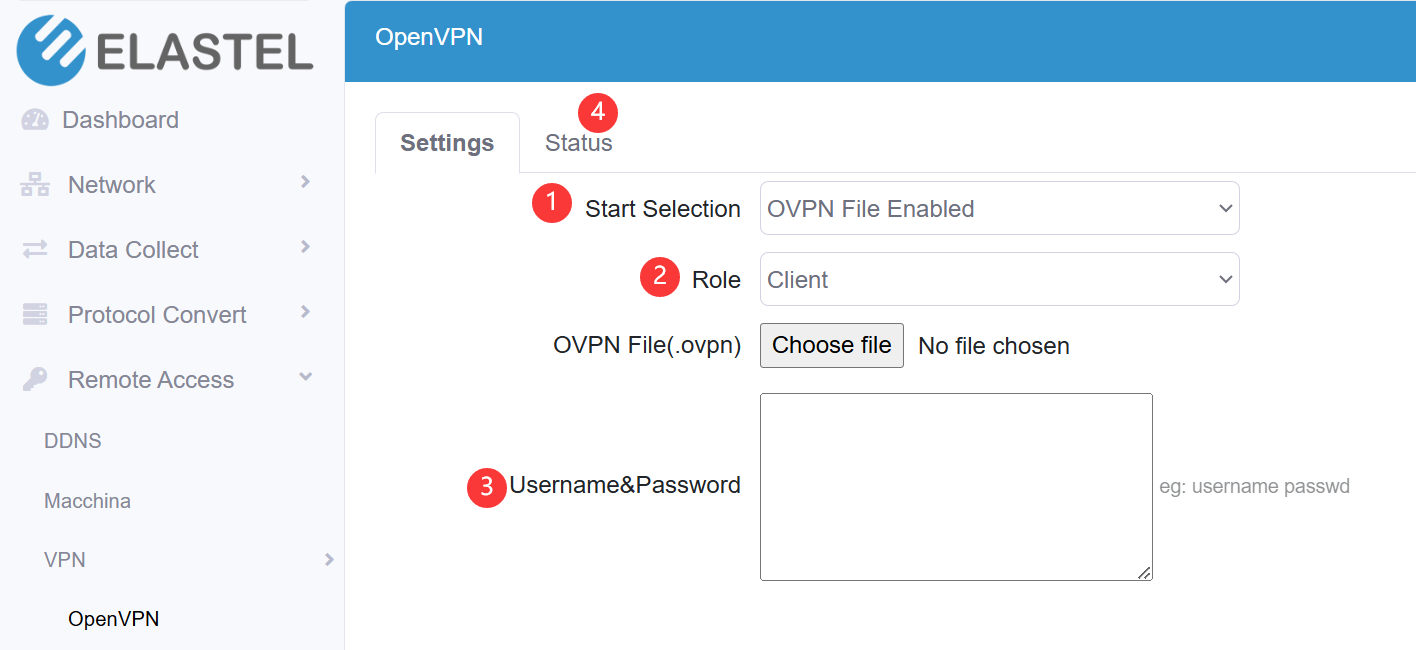
-
Enable/Disable the OpenVPN feature on Elastel gateway, the Start Selection provides two methods to configure the OpenVPN connection,
(a) Via ovpn config file upload, this requested you upload the config file (.ovpn) to Elastel gateway to setup it.
- Select the Role of Elastel gateway act as OpenVPN Client, or Server
- Upload the config file (.ovpn) to Elastel gateway
- Input the Username and Password
(b) Via config setting items, this request you configure the OpenVPN related settings on webUI.
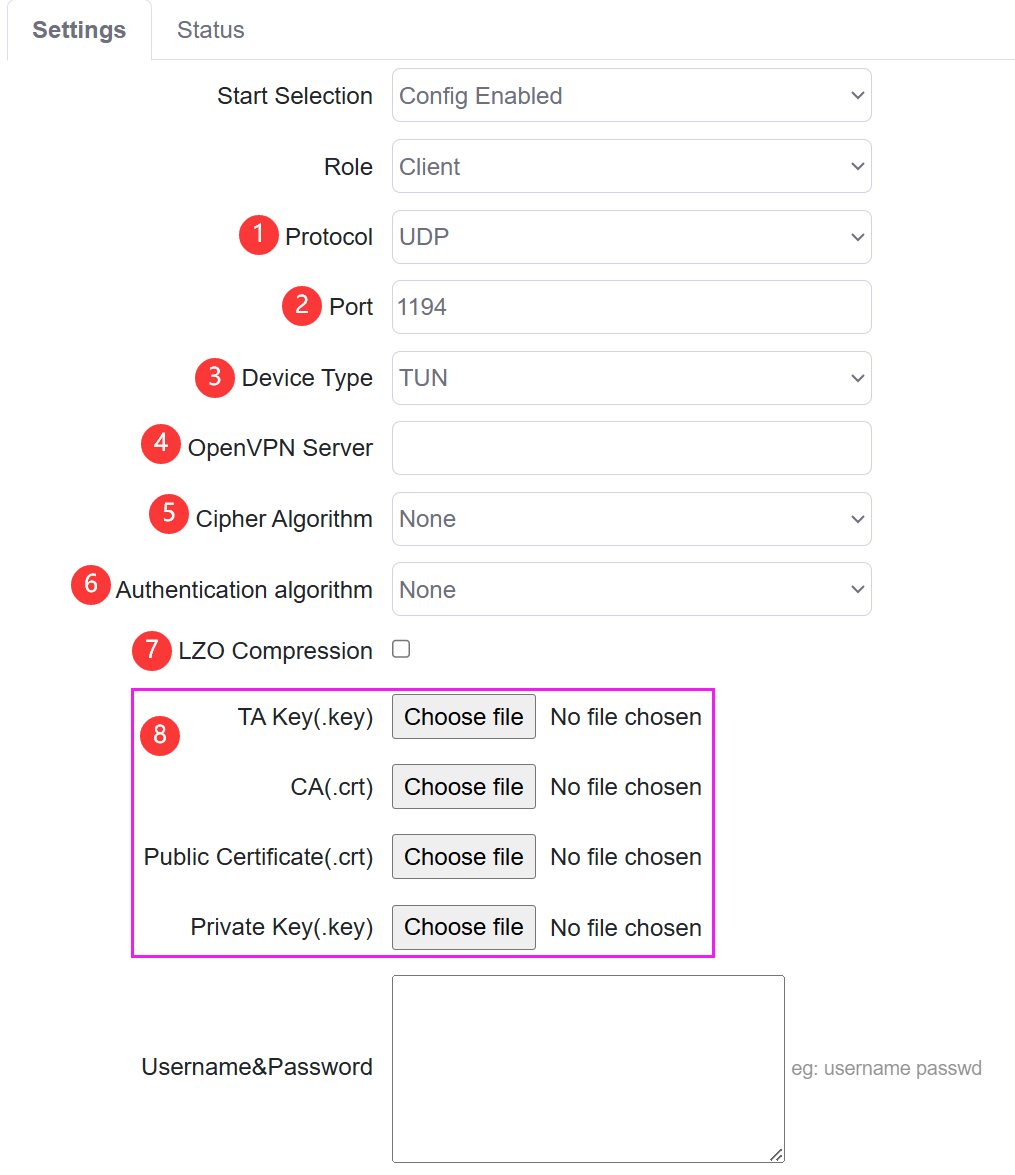
- Configure the transmitted Protocol use UDP or TCP
- Configure the port
- Configure the Device Type, options TUN or TAP
- Configure the OpenVPN Server address (gateway act as client case)
- Configure the Cipher Algorithm, options have “None”, “BF-CBC”, “DES-EDE-CBC”, “DES-EDE3-CBC”, “AES-128-CBC”, “AES-192-CBC”, “AES-256-CBC”
- Configure the Authentication algorithm
- Enable/Disable LZO Compression
- Upload the certificates and key files
After finished the settings, Save and Apply settings, you can check the OpenVPN connection status at “Status” menu.
WireGuard
Go to Remote Access>> VPN >> WireGuard to view and configure the WireGuard related settings.
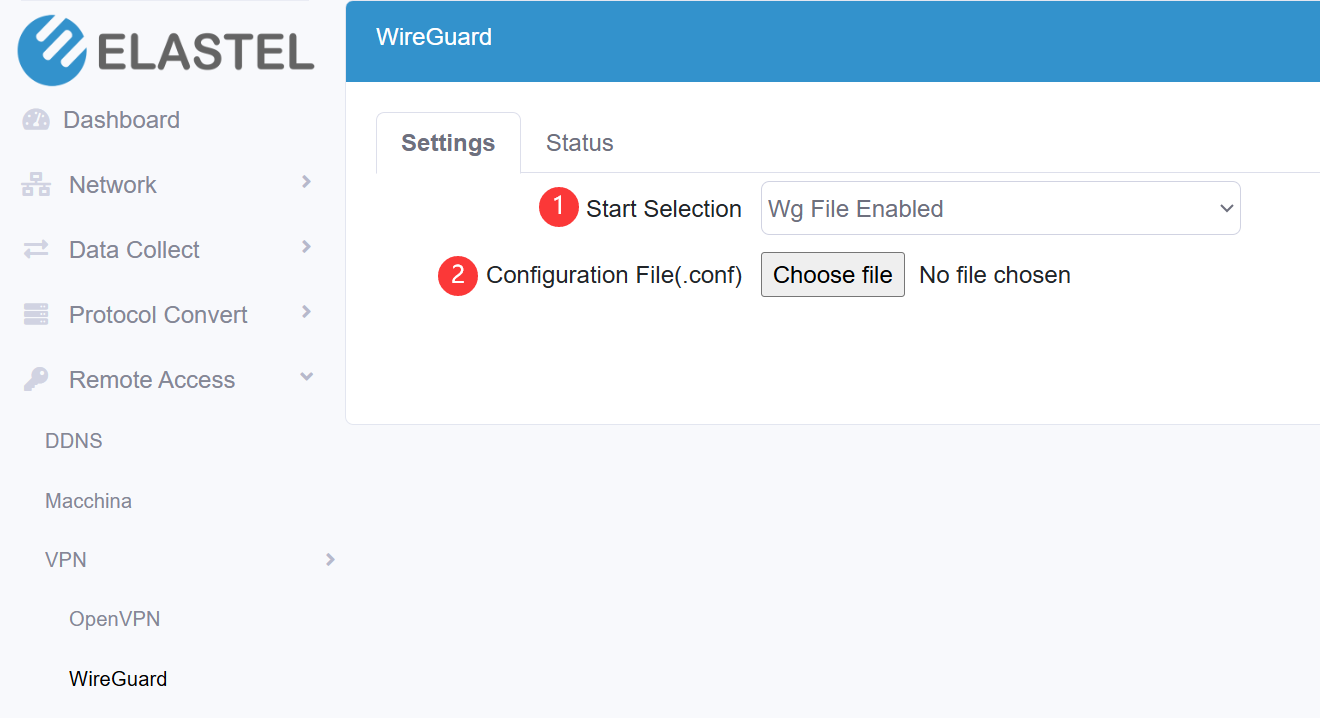
Enable/Disable the WireGuard feature on Elastel gateway, the Start Selection provides two methods to configure the WireGuard connection,
-
Via config file upload, this requested you upload the WireGuard config file (.conf) to Elastel gateway to setup it.
- Select the Wg File Enabled option
- Upload the config file (.conf) to Elastel gateway
-
Via Config setting items, this request you configure the WireGuard related settings on webUI.
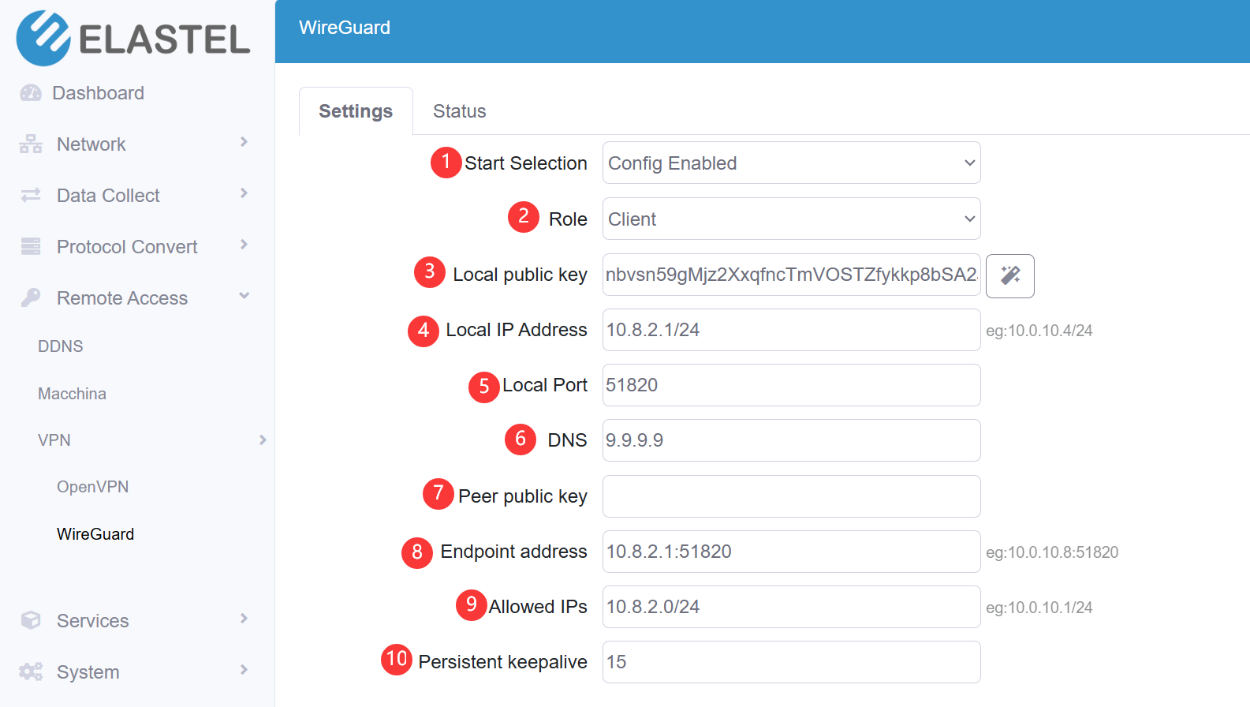
- Select the Config Enabled option to enable setting items
- Configure the Role of Elastel Gateway act as, client or server
- Configure the Local public key, you can click the right icon to generate a random key
- Configure the Local IP address
- Configure the Local Port
- Configure the DNS server
- Configure the Peer public key
- Configure the End point IP address with port, eg:10.0.10.8:51820
- Configure the Allowed IP segment, eg:10.0.10.1/24
- Configure the Persistent keep alive interval
After finished the settings, Save and Apply settings, you can check the WireGuard connection status at “Status” menu.